Terminal
The terminal is a UI that opens up in a bottom sheet. The sheet binds with the process service, so you can view the history of commands run from the current session.
The sheet has an input box and a button at the bottom where you can type commands and run them. The commands are sent to the process service and the output is logged. The list scrolls to the bottom automatically as logs are added.
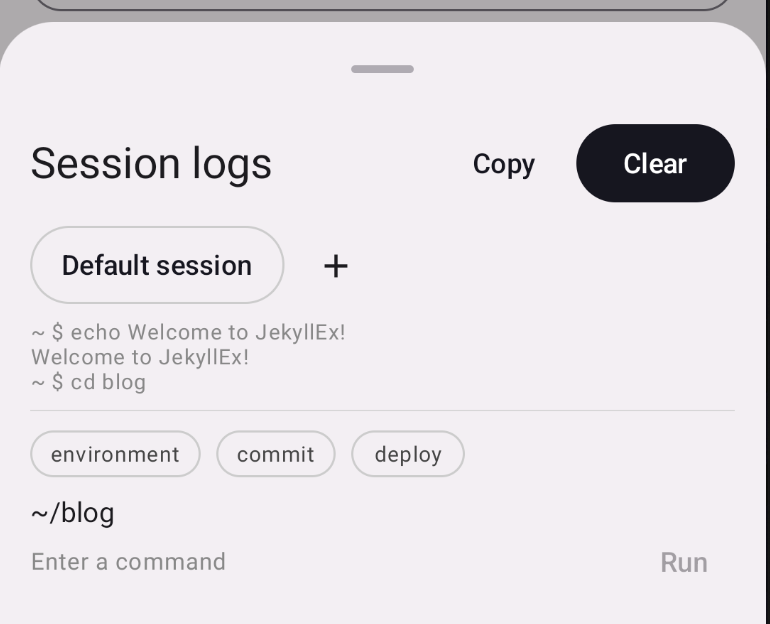
You can also copy the outputs and clear the logs if you wish to, from the buttons on the top right of the bottom sheet.
To run multiple commands at the same time, click on the + icon besides Default session to create a new session.
Command templates
Section titled “Command templates”Launched in v0.2.4, the app supports command templates. To use them, enable the Command templates option in the app settings.
When enabled, you can define custom commands for each project in the jekyllex section of the _config.yml file like so:
# other config
jekyllex: commands: - name: "environment" command: | git -v ruby -v gem -v bundler -v - name: "commit" command: "git commit -m '<msg>'" - name: "deploy" command: "git push"These commands show up in the terminal UI above the input box. Clicking on them inserts the template into the command prompt where you can run it.